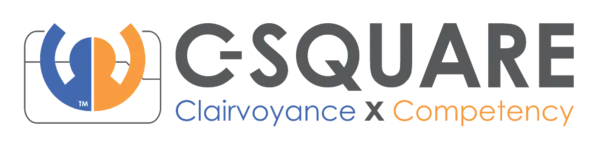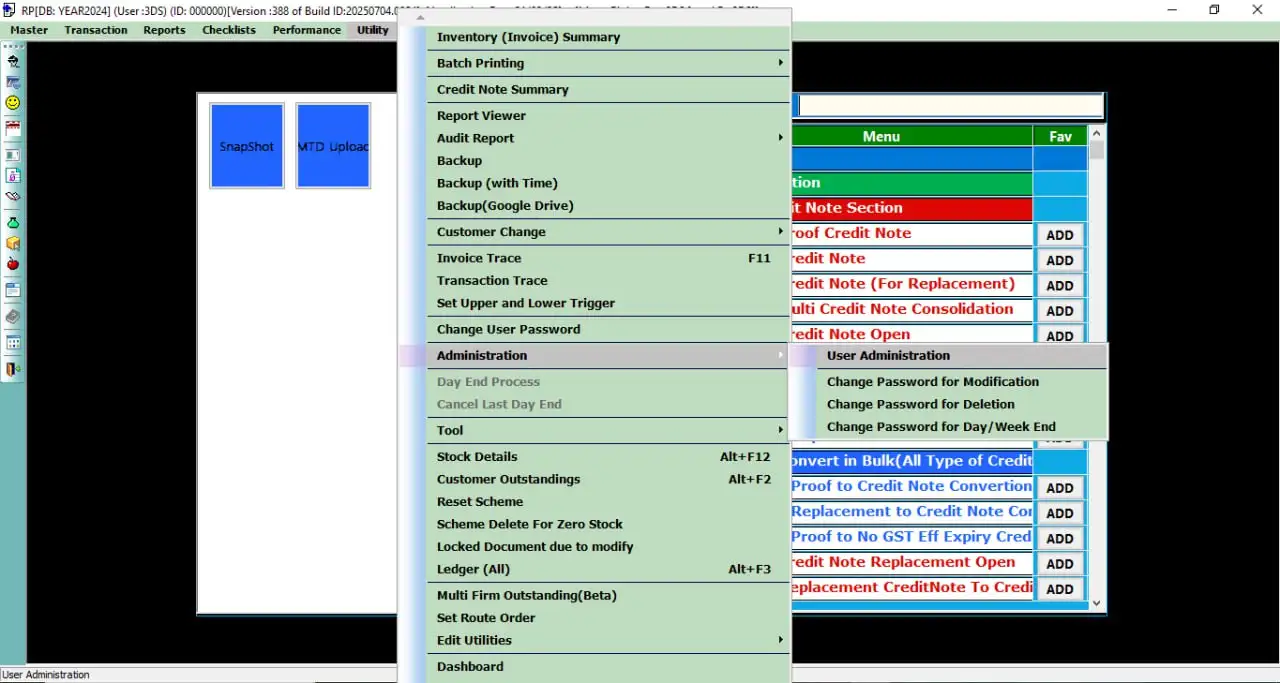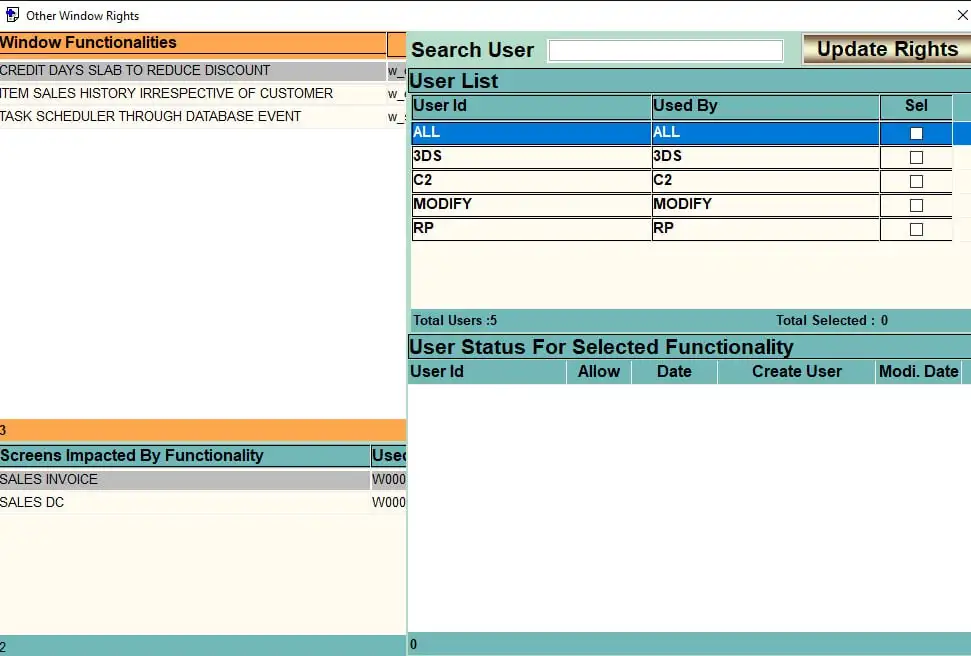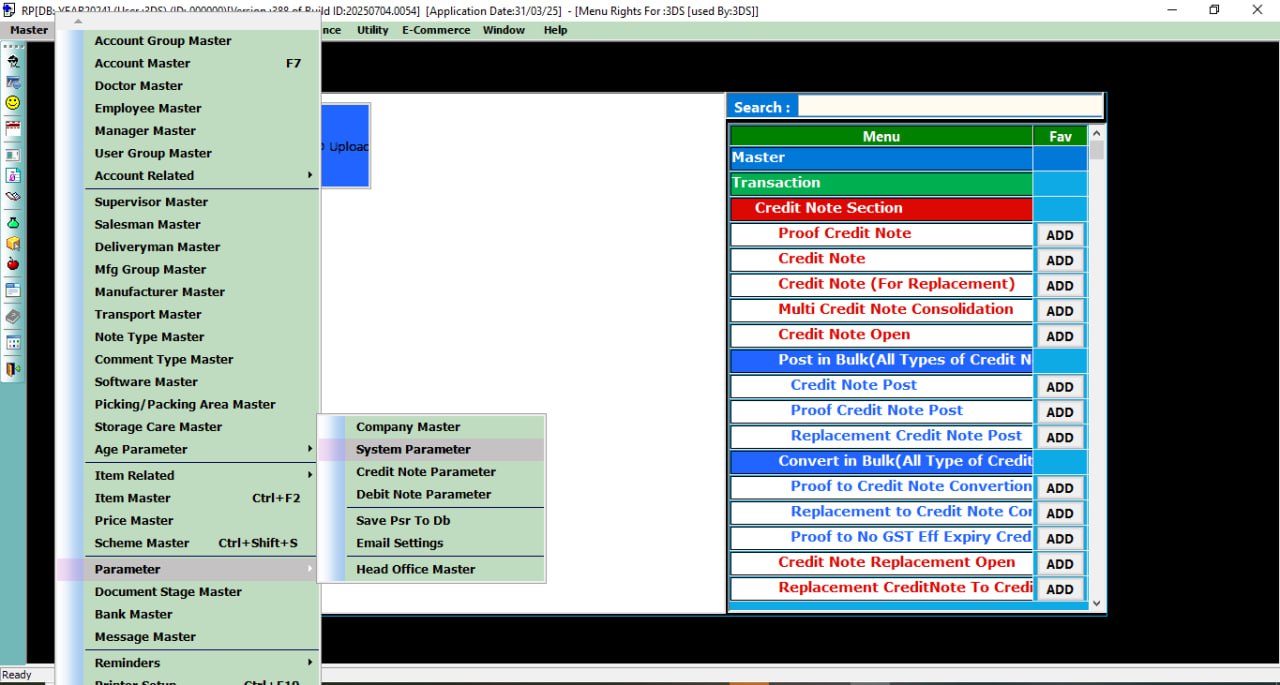- Home
- Add-On's
- Auto Scheduler
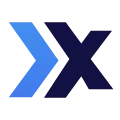
Auto Scheduler Through Database
Automated Task Execution Using Database Events in PharmAssist
Overview
Auto Scheduler Through Database is a powerful replacement for Windows Task Scheduler, built directly into PharmAssist. This feature allows users to schedule recurring tasks such as backups, mail dispatch, and automated processes through the ERP interface itself—ensuring reliability, security, and OS-independence.
It is especially beneficial for companies that need frequent task automation without being dependent on the operating system’s scheduler, which is prone to failure during system updates or user-level restrictions.
Key Features
1. Cross-Platform Compatibility
- Avoids issues caused by Windows Scheduler across different OS environments.
- Reduces task failure rate by using database events instead of external schedulers.
2. User-Level Access Control
- Rights are given through the “Other Window Rights” section.
- Only authorized users can activate, configure, or modify task schedules.
3. No OS Update Dependency
- Eliminates the need for reconfiguration after OS updates.
- Ensures continued task automation without user intervention.
4. Flexible Scheduling
- Schedule tasks by day (SU|MO|TU etc.) and time range.
- Supports frequency configuration: hourly, every few minutes, etc.
- Ideal for tasks like:
- Hourly backups
- Automated invoice mail sending
- Daily reporting
5. Central Configuration & Monitoring
- Setup and monitor all scheduled events directly inside PharmAssist.
- Real-time visibility and editing of active or disabled schedules.
1. Assign User Rights
- Go to: Utility > Administration > User Administration > Other Window Rights
- Enable: Task Scheduler through the DB event
2. Enable System Parameter
- Go to: Master > Parameter > System Parameter
- Enable parameter: S00458
- Enter the EXE path in the default value (as per the setup screenshot in the document).
3. Activate the Scheduler
- Go to: Help > Data Base Event > Active / De Active
- In the screen:
- Set active days using pipe format (e.g., SU|MO|TU)
- Specify start and end times (HH:MM format)
- Choose frequency (e.g., every 1 hour, every 15 minutes)
- Tick Active and click Schedule
4. Email Task Configuration (Optional)
- Configure invoice email sending under: System Parameter > Auto Bill Export Stage Sequence
In Account Master, set the option: Using other solution
App Details
WORKS WITH
PharmAssist ERP
INSTALLS
Direct DB Event Integration
AUTHOR
C-Square Info Solutions
VERSION
Auto Scheduler via Database
SUPPORT
Call: 08067657070
🛠 Install directly into your existing ERP setup